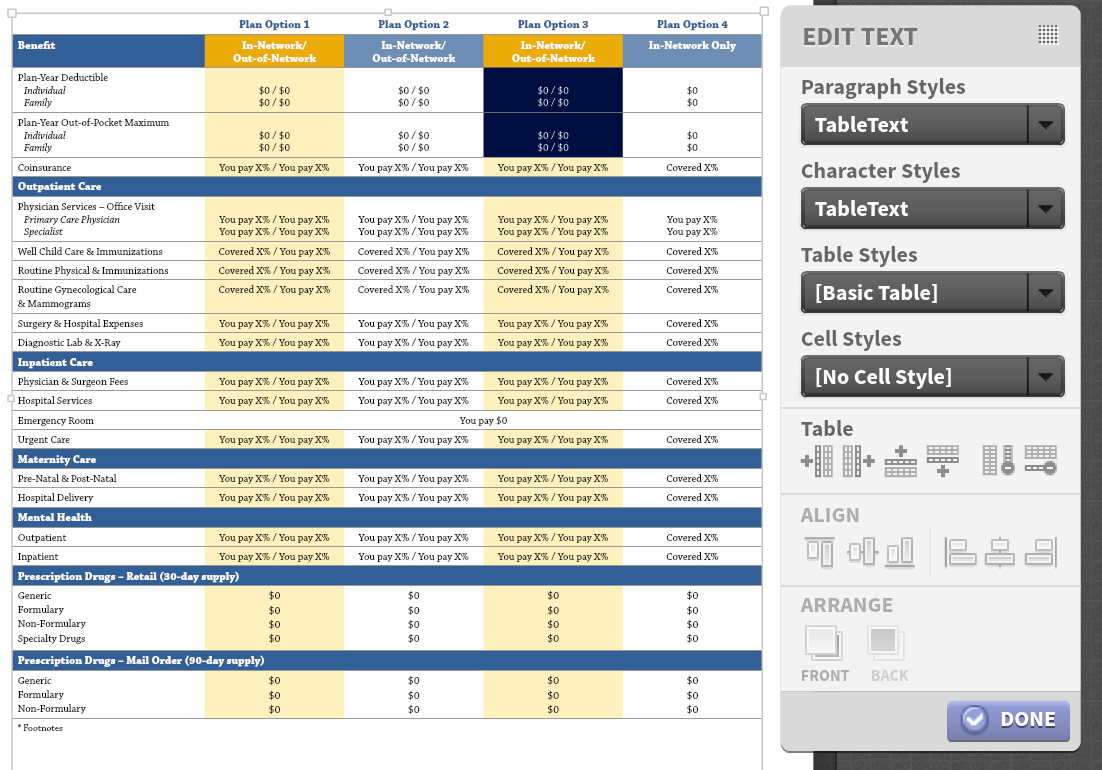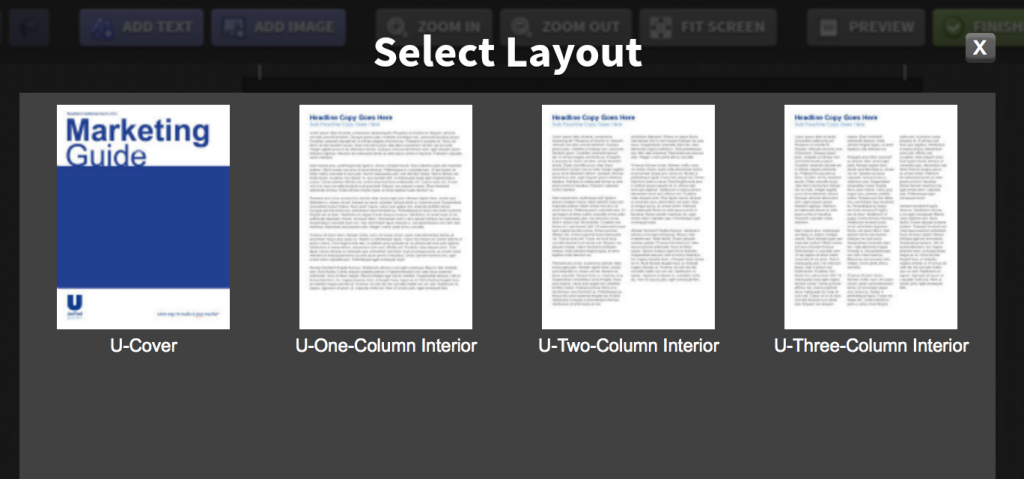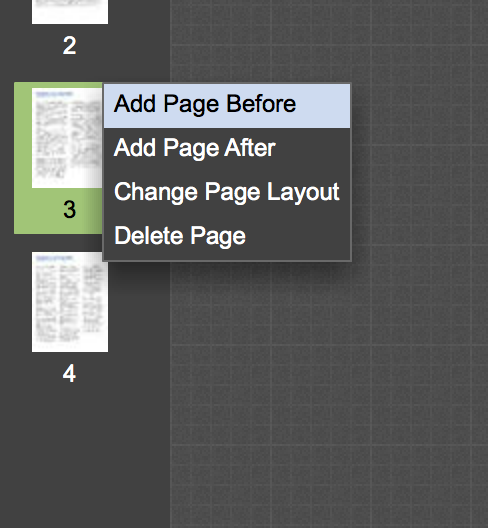We are happy to announce two awesome new features in the PrintUI online editor: Editable InDesign Tables and Dynamic Page Management.
Editable InDesign Tables
To use tables in PrintUI, all you need to do is create tables in InDesign. These tables can then be edited in the web editor. Rows and columns can be added and removed, and cells and content can be styled using cell styles.
Editable table support has been requested by a number of our enterprise and marketing-centric clients. It was very long in coming and took us over half a year to develop.
Please bear in mind that this is a “version 1” feature and the Editable tables does have a few caveats that we hope to address in a future release.
- The display of tables in the PrintUI editor will not show patterned fills such as alternate column or row fills. We allow this formatting to render in InDesign Server, but it will not show in the PrintUI editor. To allow such formatting to show in the web editor, the formatting needs to be applied directly to the cells.
- Column width is fixed. There’s currently no way to change the column width in the PrintUI editor.
- Changes to the table structure and formatting can only be done using the “Styles” palette. If you need to edit the table structure or formatting, the styles palette must be the palette used for the document.
- All styling of cells must be done using cell styles.
- Merged cells are permitted for spanning columns, but not for spanning rows.
- It is not possible to add or remove columns within tables that have merged cells.
- There’s no way to add new tables within the web editor.
“Table” example courtesy of Benefits DIY.
We’ve contributed the table support in to Apache Flex and hopefully the next version of Flex TLF (in Flex 4.14) will support tables.
Page Management
The second feature we are announcing is Page Management. We’ve added the ability to Add Pages (from a thumbnail pick list of Master page options), Delete Pages, and Reorder Pages.
Page Management will be disabled by default, but can be turned on using two new “flashvars”. The first “flashvar” allows pages to be added and removed. Master pages defined in the template will appear as “Page Layouts” and can be selected when adding pages. Additionally, the layout of an existing page may be modified by selecting a new “Page Layout” from the Master pages thumbnails. The second “flashvar” allows for the dragging and dropping of page thumbnails to reorder pages.
“Pages” examples courtesy of BrandSavvy, Inc.
PrintUI Professional customers can enable the Page Management features via these new “flashvars”. EasyPrintUI Advanced customers will be able to enable these features via their Advanced Setting page in their Administrative interface that will added in an upcoming new release of EasyPrintUI.
We expect to enable these features in the Magento Rapid Start Kit sometime in the next two months.
For the new features to work correctly, please make sure you upload your templates using the latest version of the InDesign Panel.