PrintUI now supports purchasing and using stock photography from Fotolia (www.fotolia.com). To get some sense of how it looks to an end user, click on the Demo button from the printui.com home page and then click the Add Image button after selecting a template. A new Fotolia tab is shown where you can view previously purchased images or search for new images.
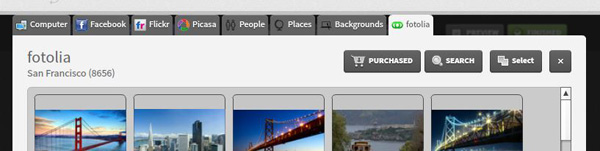
Here’s how it works under the hood:
- A PrintUI client signs up for a Business API Key from Fotolia and pays for some credits for their account.
- When an end user selects a Fotolia stock photo from the image gallery, a low-resolution “comp” image is downloaded from the Fotolia site and placed into the edit window of the web app.
- A new InDesign Server API allows the PrintUI client to determine which stock photos have been selected by the end user for their PrintUI job along with details such as the image title and price. They can then add the stock photos to a shopping cart.
- At checkout time, the end user pays and then another API allows the PrintUI client to actually purchase the stock photos from their Fotolia account. At that time, the high-resolution purchased image replaces the comp image.
For more details, PrintUI clients can go to the PrintUI developer documentation page and download the new Stock photography overview document.

